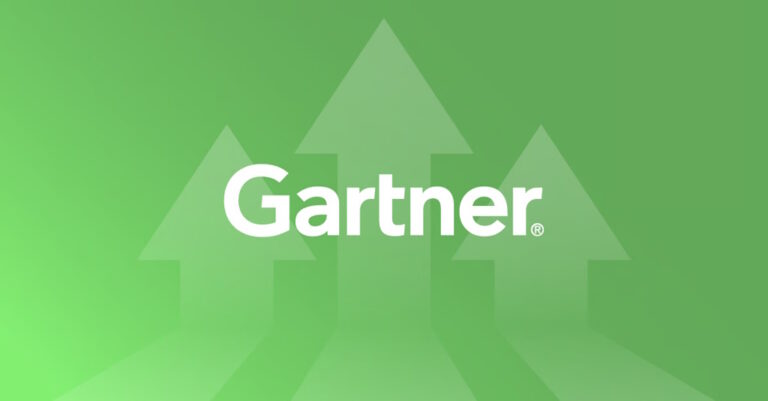Starting with Lightstreamer 7, we introduced a new license verification mechanism known as the Cloud License Manager (CLM). With CLM, licensing is handled online, eliminating the need for license files tied to the MAC address of the hosting machine, greatly enhancing flexibility.
In earlier versions of Lightstreamer, you were required to install a static license key on each Lightstreamer Server instance. This license key was an encrypted file containing the MAC address of a network interface on the machine where the Lightstreamer Server was installed. The file also specified the maximum server version and client API versions allowed. As a result, a unique license key had to be generated and installed for every server instance and software upgrade.
With the Cloud License Manager, you simply input your credentials in the Lightstreamer configuration file, and you’re ready to go. CLM provides complete freedom to move your Lightstreamer server instances to new machines and upgrade software without any hassle.

Benefits of choosing CLM over license files
- No need to gather MAC addresses: Avoid the process of collecting MAC addresses from all your servers, sending them to us, waiting for the generation of license keys, and receiving them via email.
- Faster deployment: You don’t need to install unique license keys on each server manually, making deployment quicker and fully cloneable.
- Flexibility: Easily float Lightstreamer instances without requiring new license keys. If you shut down a server and bring up a new one, the license migrates automatically without needing to contact us.
- Full cloud support: Server instances can be launched anytime with automatic licensing, regardless of any MAC address changes. This is particularly useful with cloud Auto Scaling, where new instances are automatically licensed as needed.
- Automatic upgrades: No need to request new license keys when upgrading Lightstreamer Server or client libraries. You’re automatically authorized to use the latest versions covered by your maintenance plan.
- Simplified scaling: When you purchase more server licenses, just launch new servers—they’ll be authorized automatically.
- No audit logs: There’s no need to send us audit logs periodically, as these are sent incrementally and efficiently as part of the automatic authorization process.
- No MAC address issues: There’s no risk of the MAC address being unreadable, which can happen in some platform configurations.
Requirements for CLM
For Cloud License Manager to function, your Lightstreamer Servers must be allowed to connect to two hosts on the internet via port 443 using HTTPS:
- clm1.lightstreamer.com
- clm2.lightstreamer.com
If your network has a proxy server, you can easily configure it in the lightstreamer_edition_conf.xml file.
The hostnames above must be dynamically resolved as they point to a variable pool of IP addresses for maximum robustness. Therefore, a DNS capable of resolving these names is required at all times.
FAQ
How reliable is the Cloud License Manager?
CLM is highly reliable, with replication across two continents and multiple data centers within each continent. Even in the event of a data center disaster, CLM continues to serve requests from other data centers. The system is based on AWS Lambda, with Lambda functions deployed in two different regions.
What happens if my network is disconnected from the Internet?
If your network goes offline, you’re probably unable to serve your Lightstreamer users. However, CLM allows a grace period of 45 to 60 minutes. During this time, the Lightstreamer Server will continue to operate even if it cannot reach CLM. To avoid the Lightstreamer Server process terminating, ensure any internet outages last no longer than 45 minutes. A new Lightstreamer Server instance can only be launched when CLM is reachable.
What happens if I launch more servers than the licensed number?
If your license limits the number of Lightstreamer Servers running simultaneously and you exceed this limit, newer instances will replace older ones. For example, if your license allows two servers and you launch a third, the oldest server will terminate after a few minutes, returning you to the allowed two.
What data is sent to the Cloud License Manager?
When a Lightstreamer Server connects to CLM, it sends the following data over an encrypted connection: Lightstreamer license identification parameters (contract-id, password, instance-id, software version), the Audit Log (only if required by your license type), the number of cores, and the peak number of user sessions (for statistical purposes). No personal data of your users or customers (including IP addresses) is sent to CLM.
How can I check if connections to CLM are successful?
You can monitor the connection status to CLM in the Lightstreamer Server log file, which records successful connections, network issues, and more.
How can I check the health of the CLM service?
The current status of the CLM endpoints can be checked by visiting the CLM Service Health Dashboard.
What happens if Lightstreamer goes out of business?
In the unlikely event that Lightstreamer ceases operations and CLM is shut down, we will issue a permanent license key to all customers. This key will not be bound to any MAC address and will be usable on all Lightstreamer Server instances. This scenario is extreme, and we do not anticipate it happening.